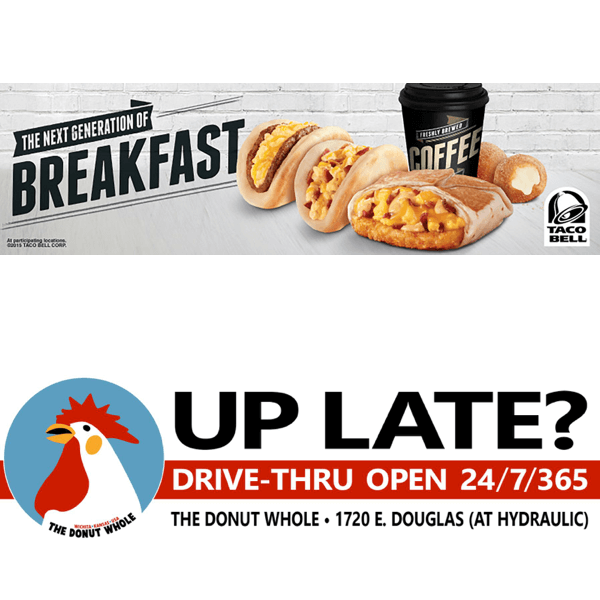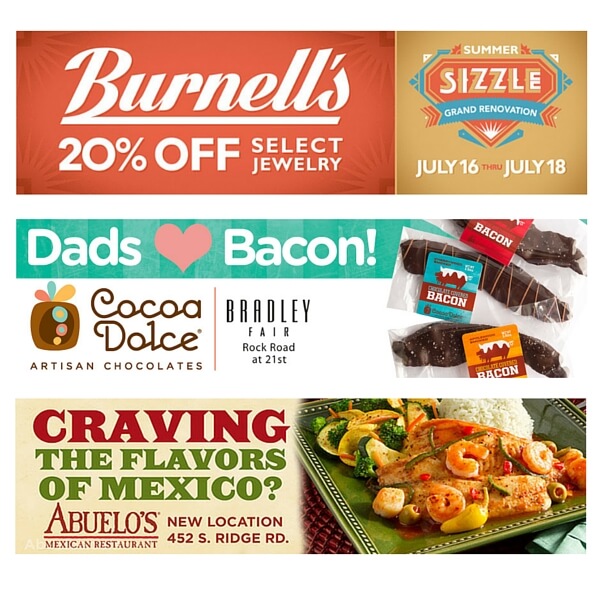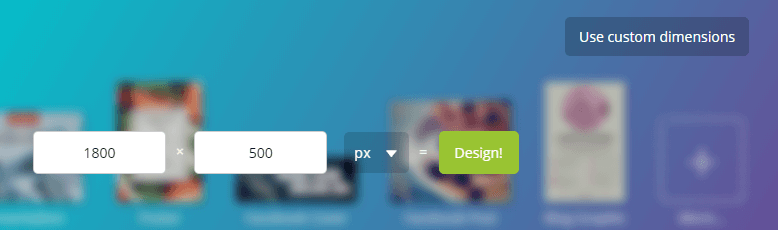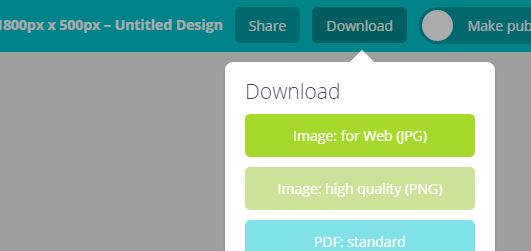Building in Canva
Now let's take the concepts we just learned and apply them to creating your first ad in canva. After creating an account, you'll want to click the "Use custom dimensions" button in the upper right hand corner of your dashboard, and enter the dimensions for the ad you need. Remember, the most common are 1800x500 and 1500x500 (pixels).
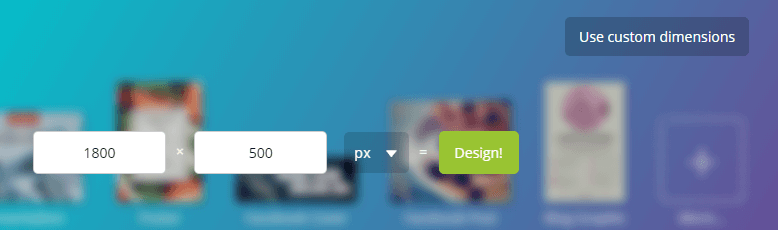
To build out your ad, you can either select images from the ones available in Canva or upload your own. For a great primer on using Canva, be sure to check out their getting started section.
As you build your ad, remember what we learned about being succinct, using bold, legible fonts, and utilizing every pixel.
Exporting to Fliphound
After you've built your ad, you'll need to export it from your image editor and then upload it to Fliphound. To export from Canva, you'll want to select "Image: For Web (JPG)".
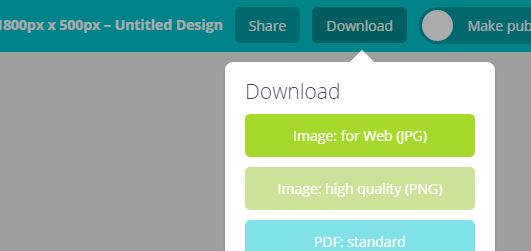
Then, log into Fliphound and go to your Creative page. Click "Upload" in the upper right corner, and browse for the file you just downloaded. Now, give your ad a name and click "Save Creative".
That's it! Once your ad is reviewed by the Fliphound team you'll be able to use it on every billboard on our platform with that size. You can repeat this process for any other sizes you've created, or add them both at once to the same creative to simplify the assigning process (preferred method).
Here's a summary of all the steps involved in creating your own billboard ad:
-
Create ad in Canva
Select your preferred size, upload your logo and images, and create your ad.
-
Export from Canva
Select the Image for Web option (JPG) from the download options.
-
Upload to Fliphound
Head over to your Creative page, and click upload to add your new ad to your account.
-
Assign to billboards
Once approved, your new ad is ready to be assigned to packages, contracts, and bids.
Any questions?
If you have any questions feel free to reach out to us.
We also offer creative services if you'd like to hire us to build your ad. Head over to this page and fill out a design brief to get started.